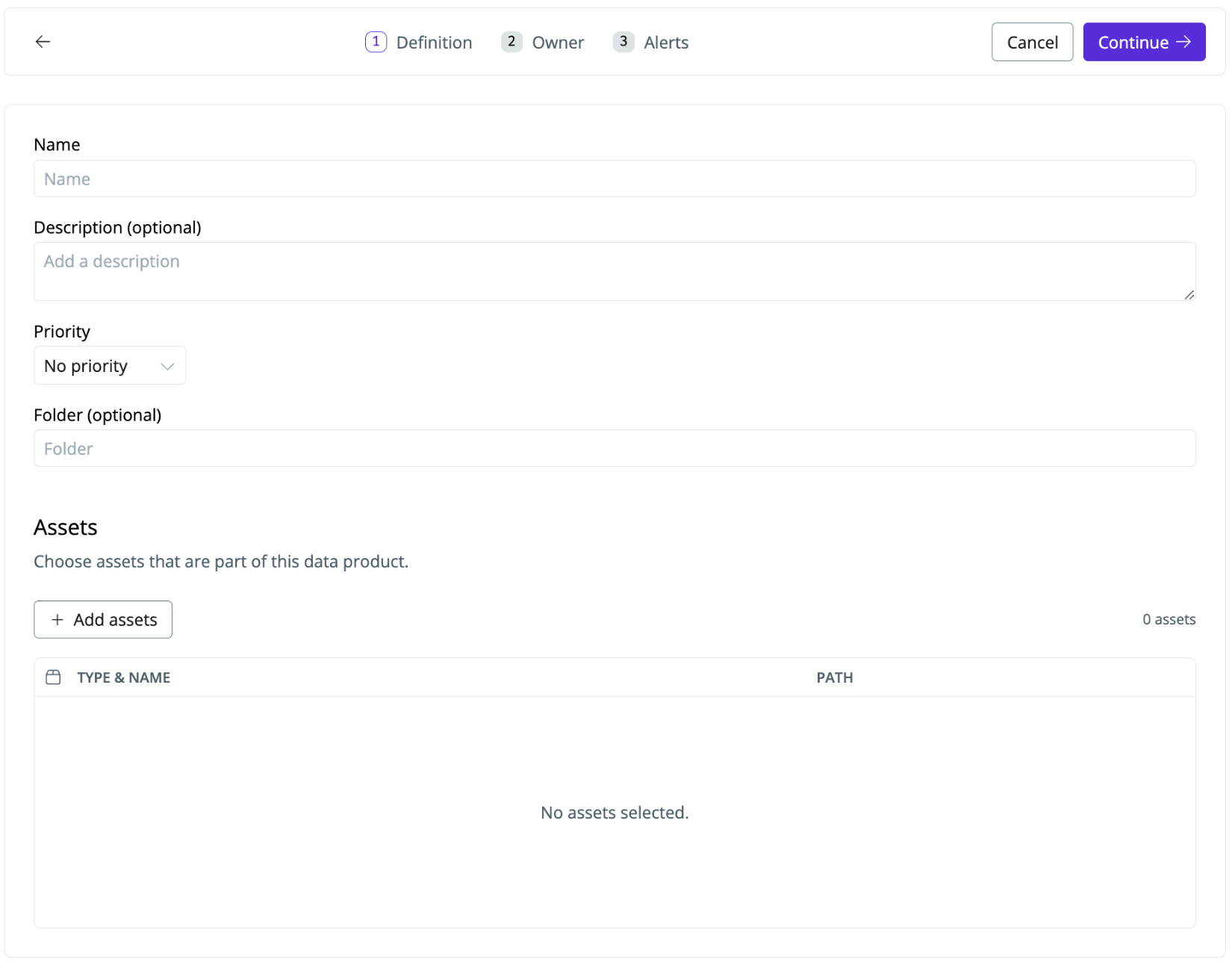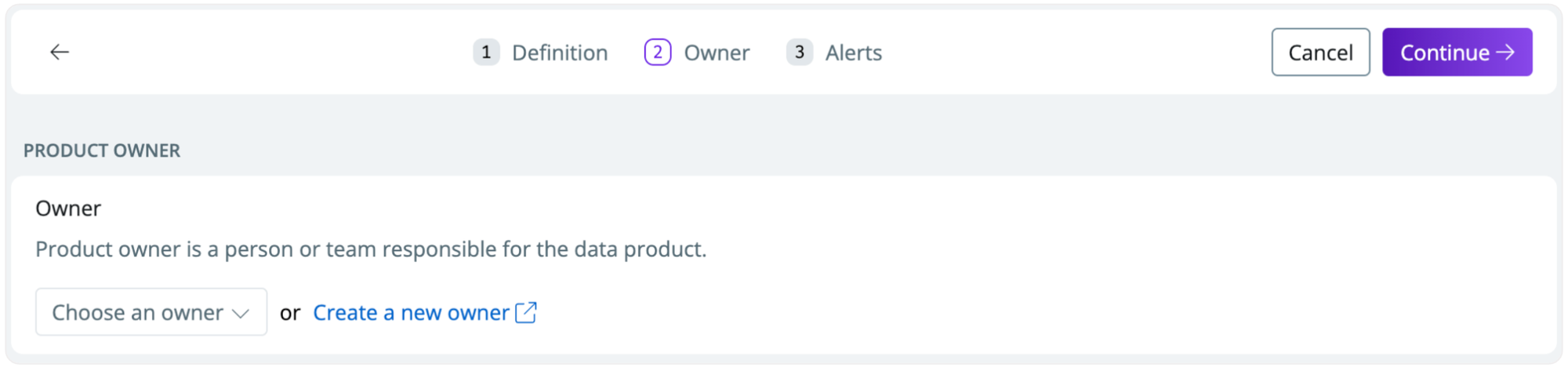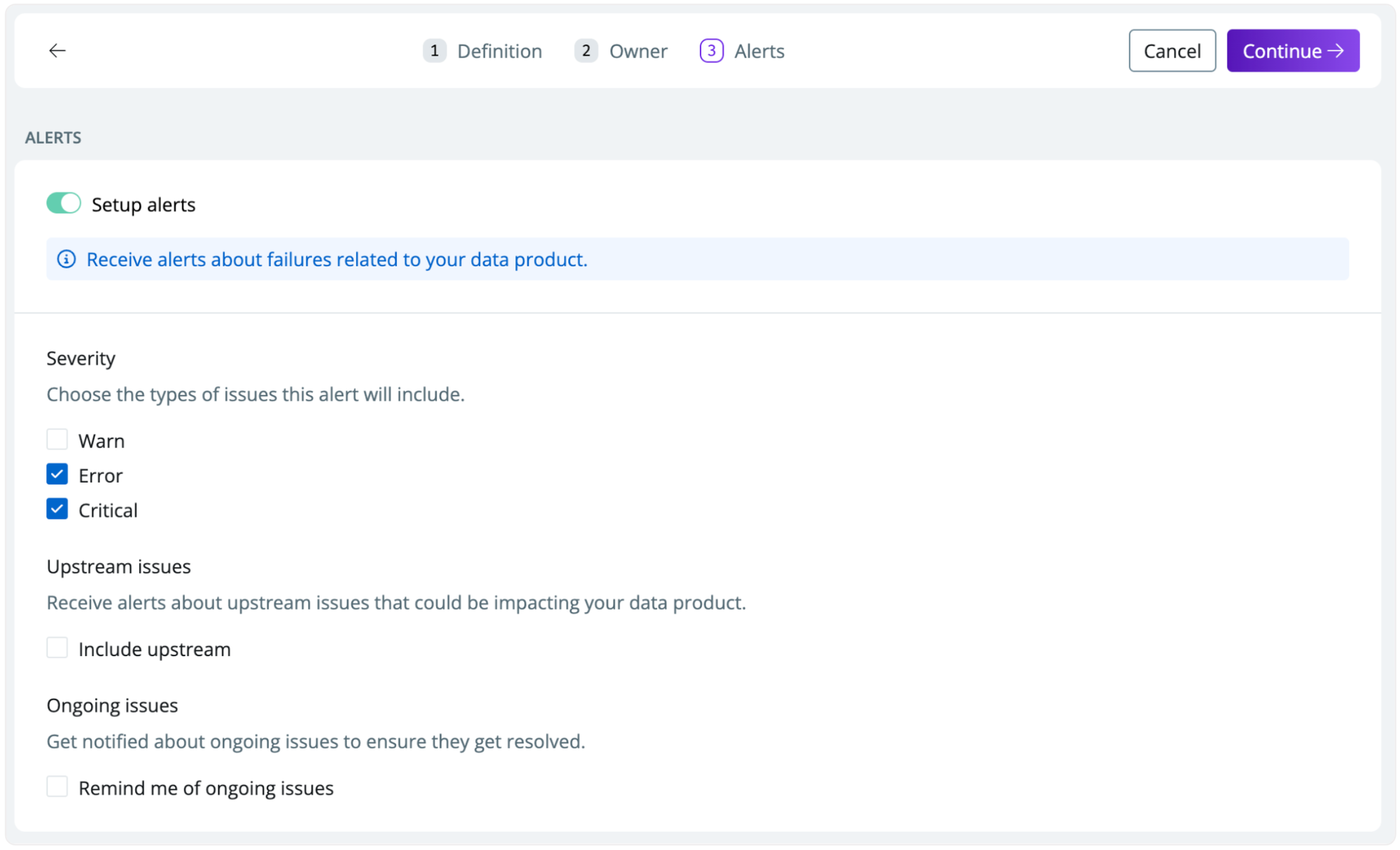Skip to main contentSetting up a new data product
- Navigate to Products and click
Create product
- Name your data product (e.g., marketing KPIs) and set a priority (i.e.,
P-1 for business-critical data)
- Assign a folder to the data product. This is useful for grouping related data products (optional)
- Use the
Assets selection to find relevant assets. Use the browser to select or search for specific assets or annotations to select assets based on code definitions.
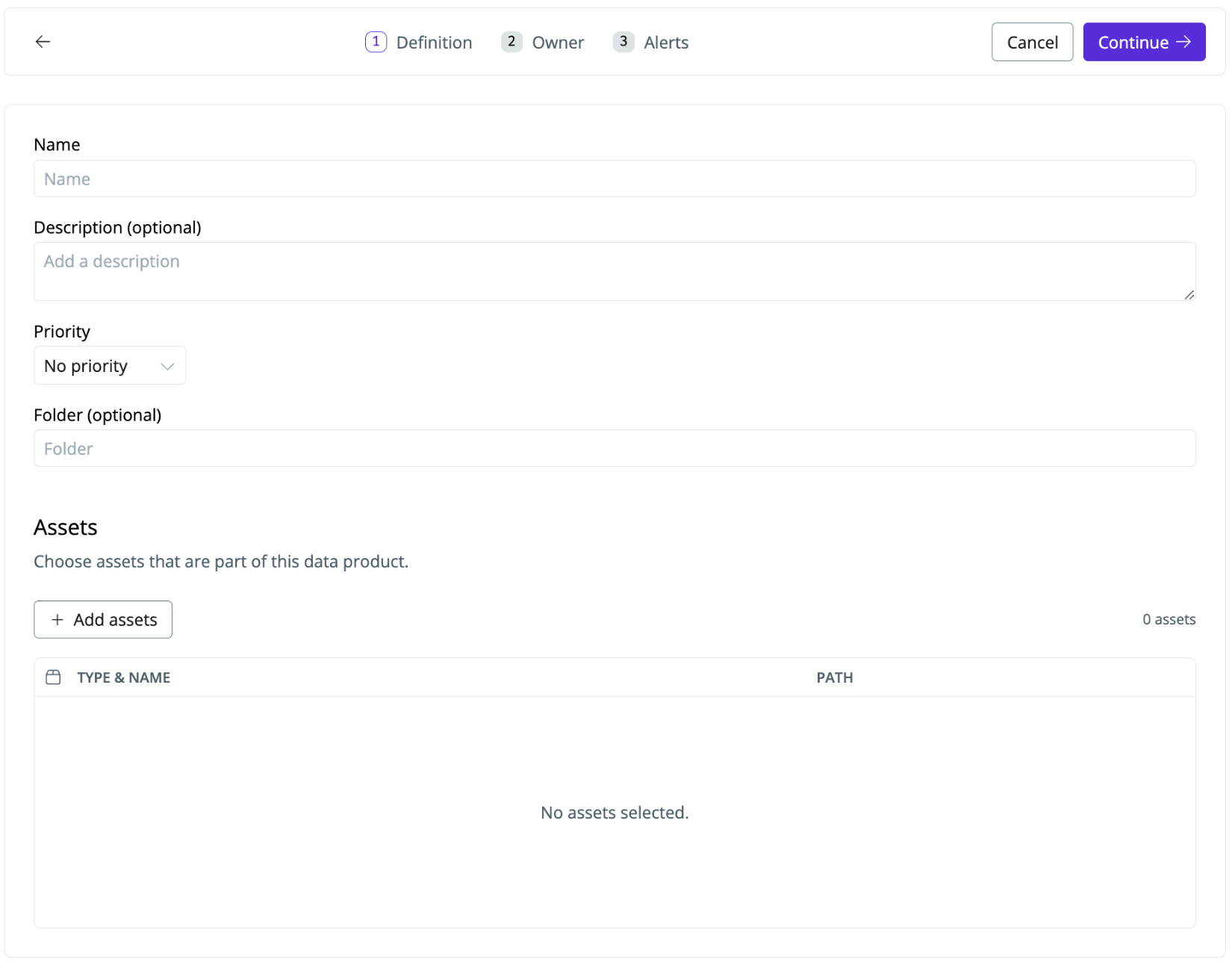
Setting ownership of a data product
The Data Product owner is a person or team responsible for the data product. Owners can see an overview of everything they are responsible for and understand who the owners of critical data are downstream.
Choose an owner or Create a new owner to assign ownership to the data product. When you create an owner, you also set how owners are notified of issues (e.g., which Slack channel)
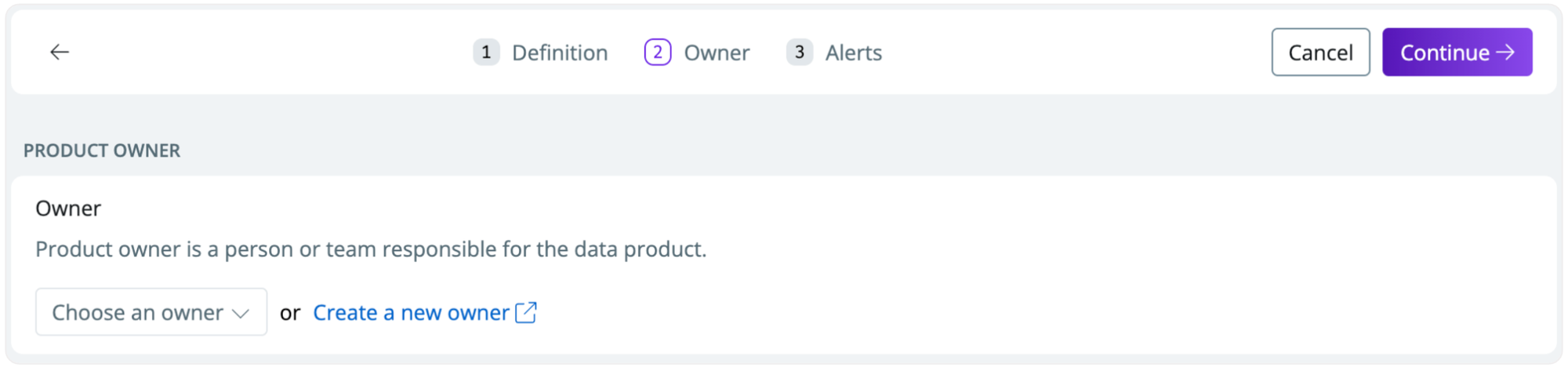
Setting alerts on a data product
- Toggle
Setup alerts to active alerts for issues on the data product. Owners of the data product are notified based on the Slack or Email settings you’ve defined for the owner (see Ownership overview)
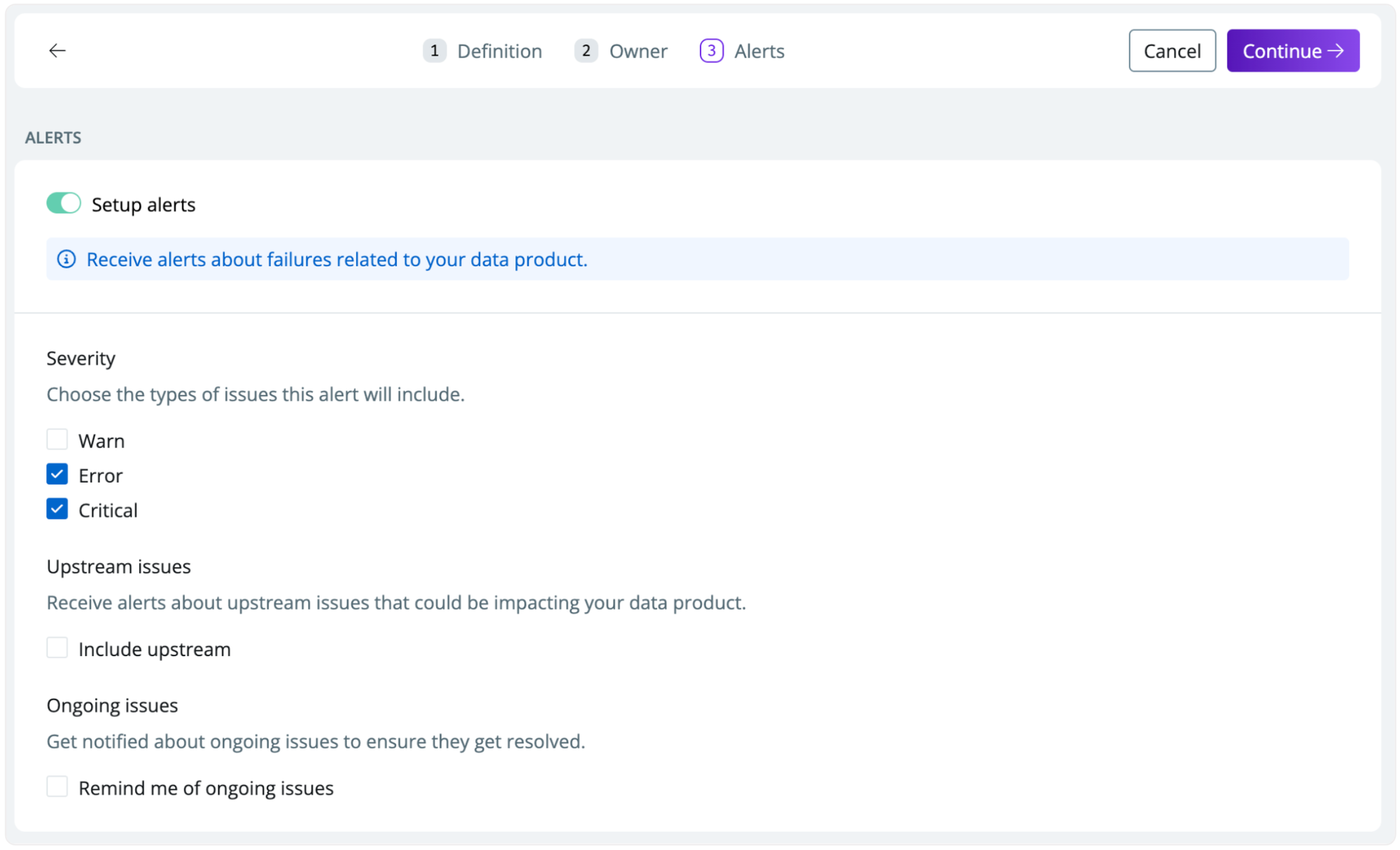
- Severity—choose which type of issues alerts will include (e.g., check
warn to be notified of warn-level dbt test issues)
- Upstream issues—check if you want to receive alerts about upstream issues that could be impacting your data product
- Ongoing issues—get notified about ongoing issues to ensure they get resolved (will result in more alerts)