Products for a complete overview of your products and their status.
Data products showing the priority, owner, and status of all monitors and tests
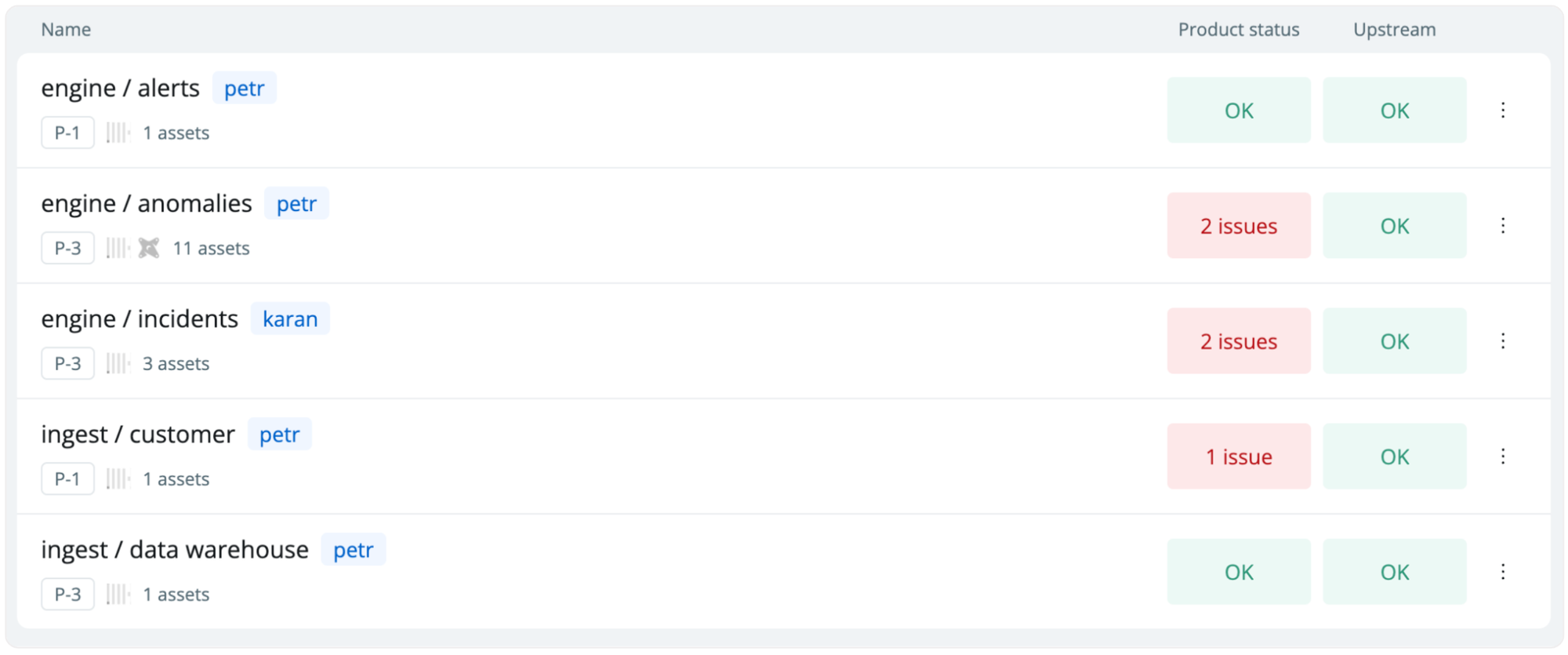
A set of dbt models and metrics within a specific dbt folder, like a finance mart.
A group of dbt models linked by an exposure, for instance, models used by a CLTV model that powers marketing automation.
A selected collection of dashboards in a BI tool, such as core KPI reporting.
A compilation of tables or dbt models that carry a common tag, like all ‘P1’ models that require high-priority management.
Benefits of creating data products
Data products give you an easy way to manage the end reliability of your business-critical data.- Understand end-end health—understand all monitors and tests on the data product and its upstream dependencies.
- Set relevant monitors—one-click monitor setup based on your data product definitions.
- Define and activate ownership—manage ownership and alerting on the data product level.
- Communicate uptime & SLAs—see historical issues and share insights around quality scores and test coverage of the data product.
Understanding a data product
Data products are simple on the surface but complex under the hood. The key concepts to understand around a data product arelineage, assets, definitions, historical uptime, product health, and upstream health.
A Data Product has four sections:
- Overview-key information about the data product assets, current status, and health over the past 15 days.
- Issues-list all the issues that are currently affecting your data product.
- Lineage-the relationships between your product’s assets.
- Settings-modify your product’s name, alert settings, owner, and assets.
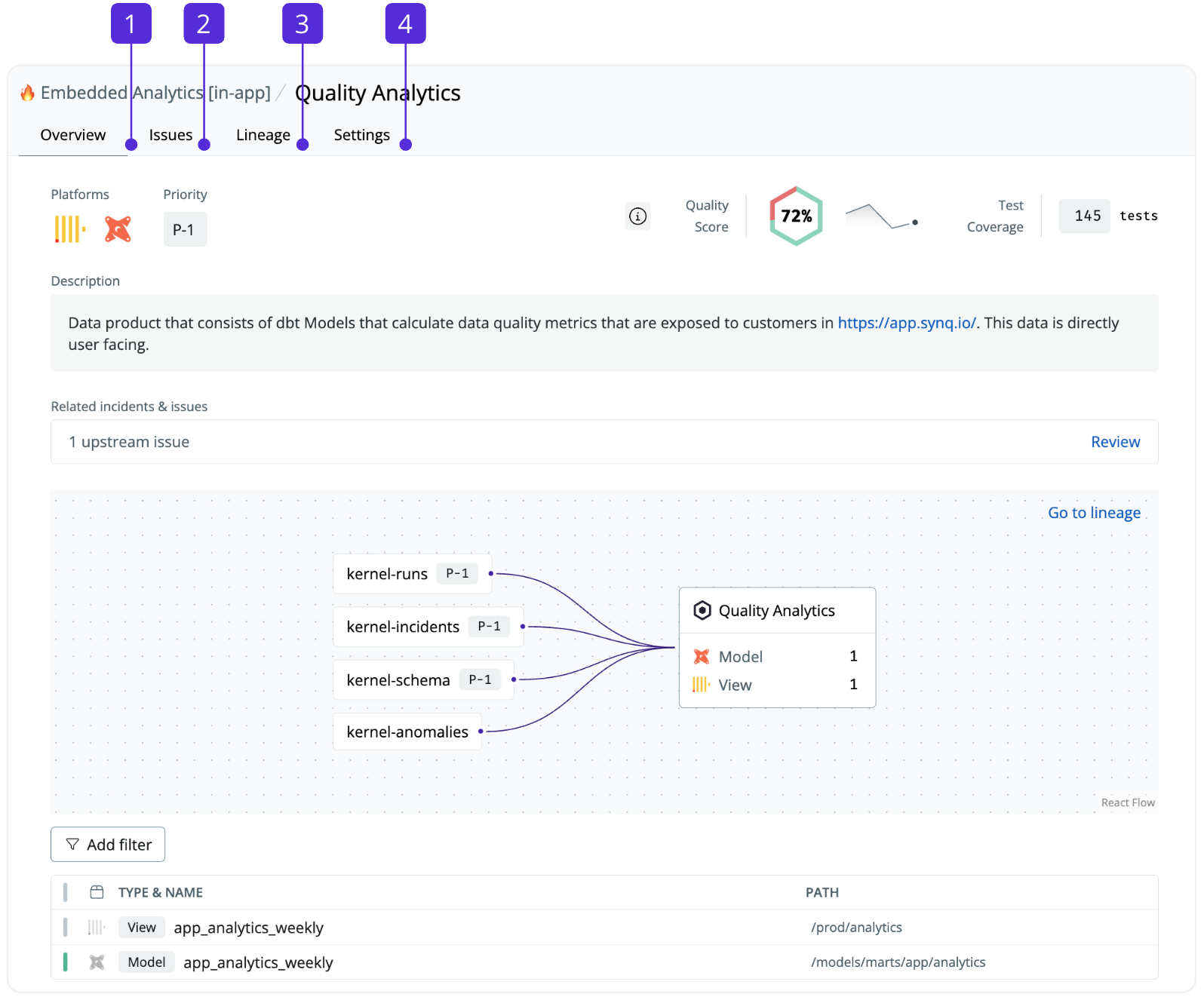
- Summary—platforms, priority, description, and a summary of the quality score and coverage
- Related incidents & issues—shows all issues and incidents on or upstream of the data product
- Lineage—data assets and data products up and downstream of the data product
- Assets—all data assets that are part of the data product definition
Creating a data product
- Go to Creating a data product
Modifying or deleting a data product
- Navigate to Products
- Click the three dots for the data product you want to modify and select
Settingsto edit it orDeleteto delete it.