Overview
This guide covers how to add SYNQ’s public SSH key as a deploy key to your GitHub repository.Before you start: Create your Git integration in SYNQ first by following the integration form instructions. You’ll need the public SSH key from that integration.
Prerequisites
- Access to GitHub
- Admin access to your repository (required to add deploy keys)
- Public SSH key from your SYNQ Git integration
⏱️ Estimated time: 5 minutes
IP Whitelisting (If Required)
If your GitHub organization uses IP allow lists, add SYNQ’s egress IP addresses for your region. See SYNQ IP Whitelist for the complete list. For instructions on adding IP addresses to GitHub, see GitHub’s guide on managing allowed IP addresses.Adding the Deploy Key
Follow these steps to add the SYNQ public key as a deploy key to your GitHub repository.Navigate to Your Repository
-
In the upper-right corner of any GitHub page, click your profile photo, then click Your profile
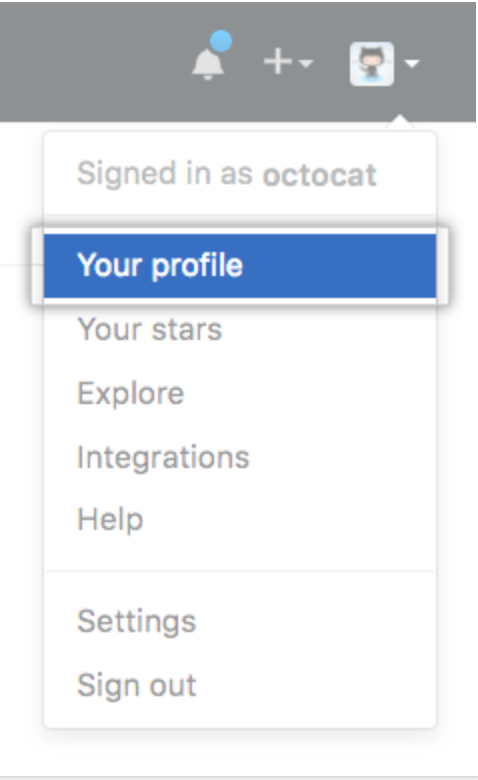
-
On your profile page, click Repositories, then click the name of your repository
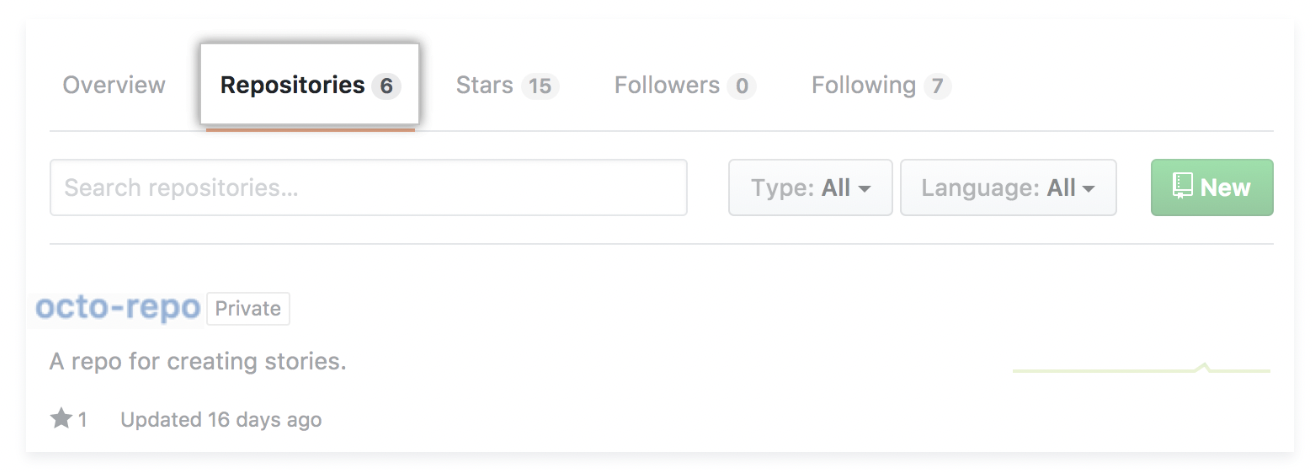
Access Repository Settings
-
From your repository, click Settings

Add the Deploy Key
-
In the sidebar, click Deploy Keys, then click Add deploy key
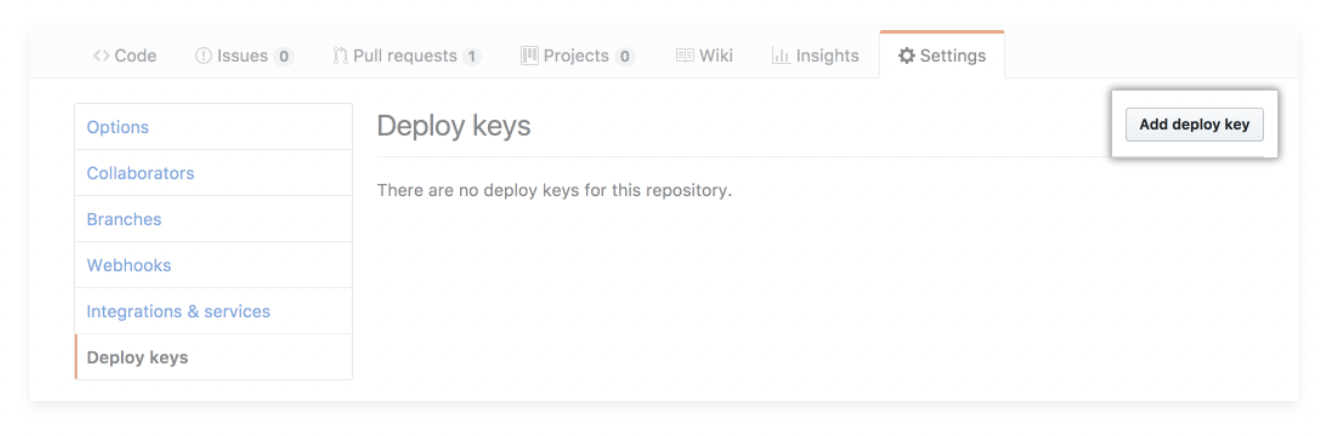
-
Configure the deploy key:
- Title: Enter a descriptive name (e.g.,
SYNQ Integration) - Key: Paste the public key that SYNQ provided in Step 1
- Allow write access: Leave this checkbox unticked (unchecked)
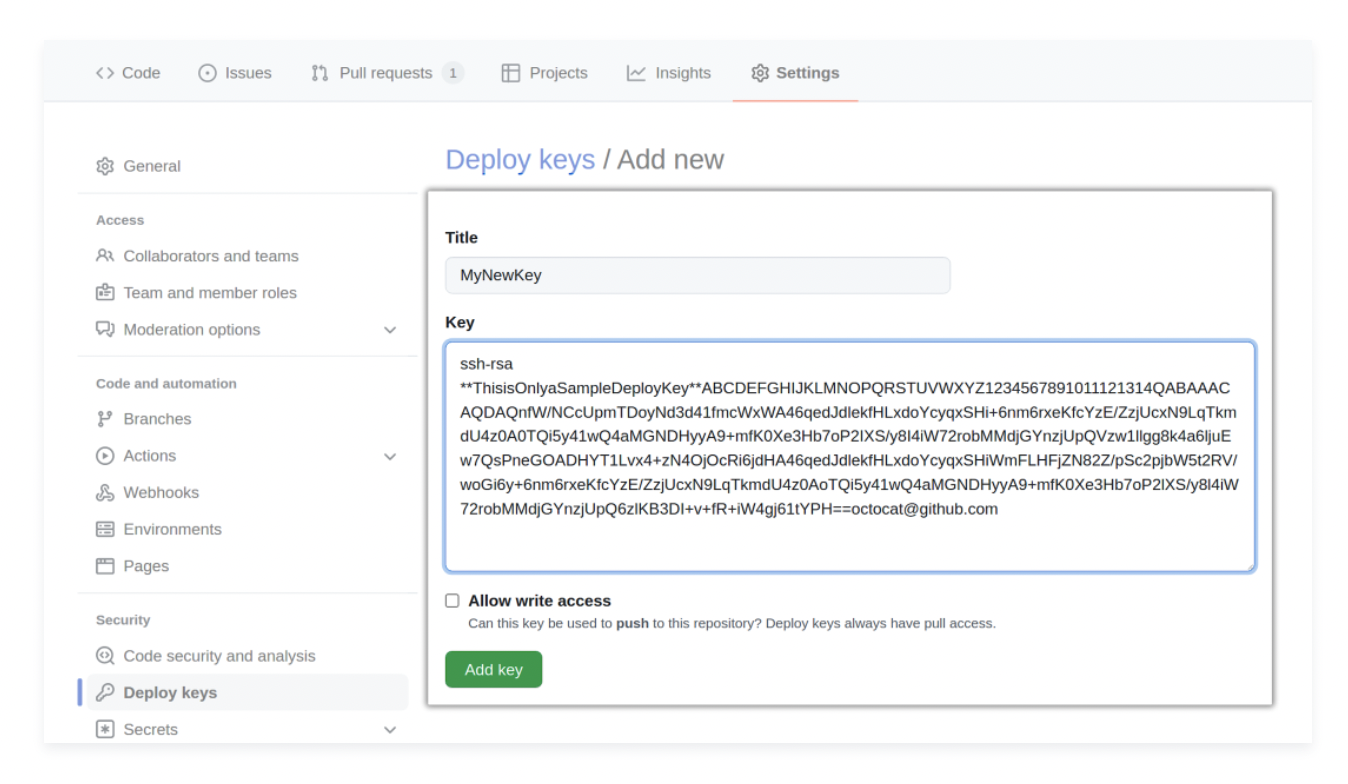
- Title: Enter a descriptive name (e.g.,
- Click Add key to save the deploy key
Troubleshooting
Deploy key not working
- Verify the complete public key was copied (including the
ssh-rsaorssh-ed25519prefix) - Ensure the deploy key was added to the correct repository
- Confirm write access is disabled (unchecked)
Connection refused
- Check that your GitHub organization’s IP allow list (if configured) includes SYNQ’s egress IPs
- Verify the repository SSH URL is correct in SYNQ’s integration form
No Settings tab visible
- Confirm you have admin access to the repository
- Organization owners may need to adjust access permissions