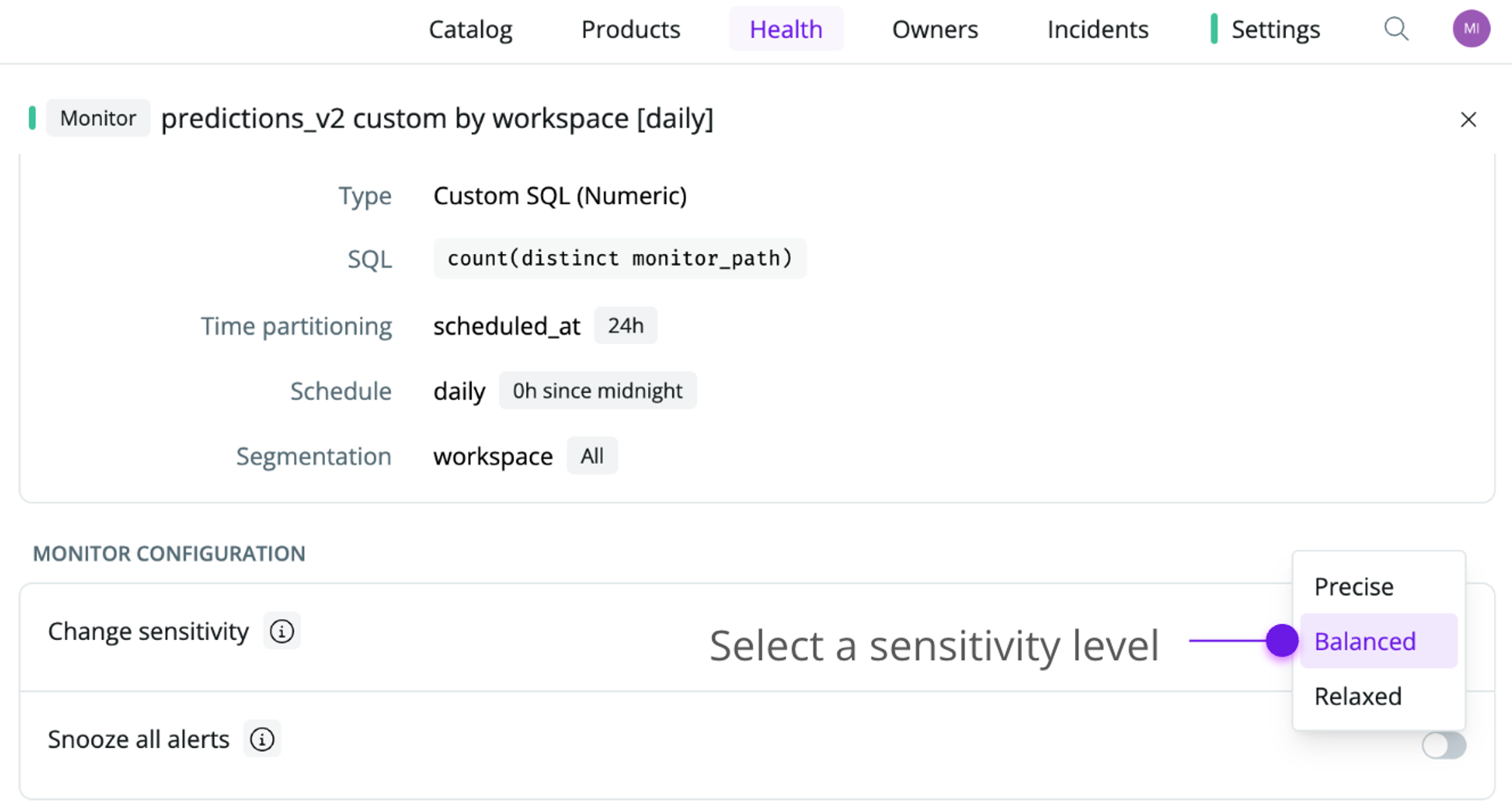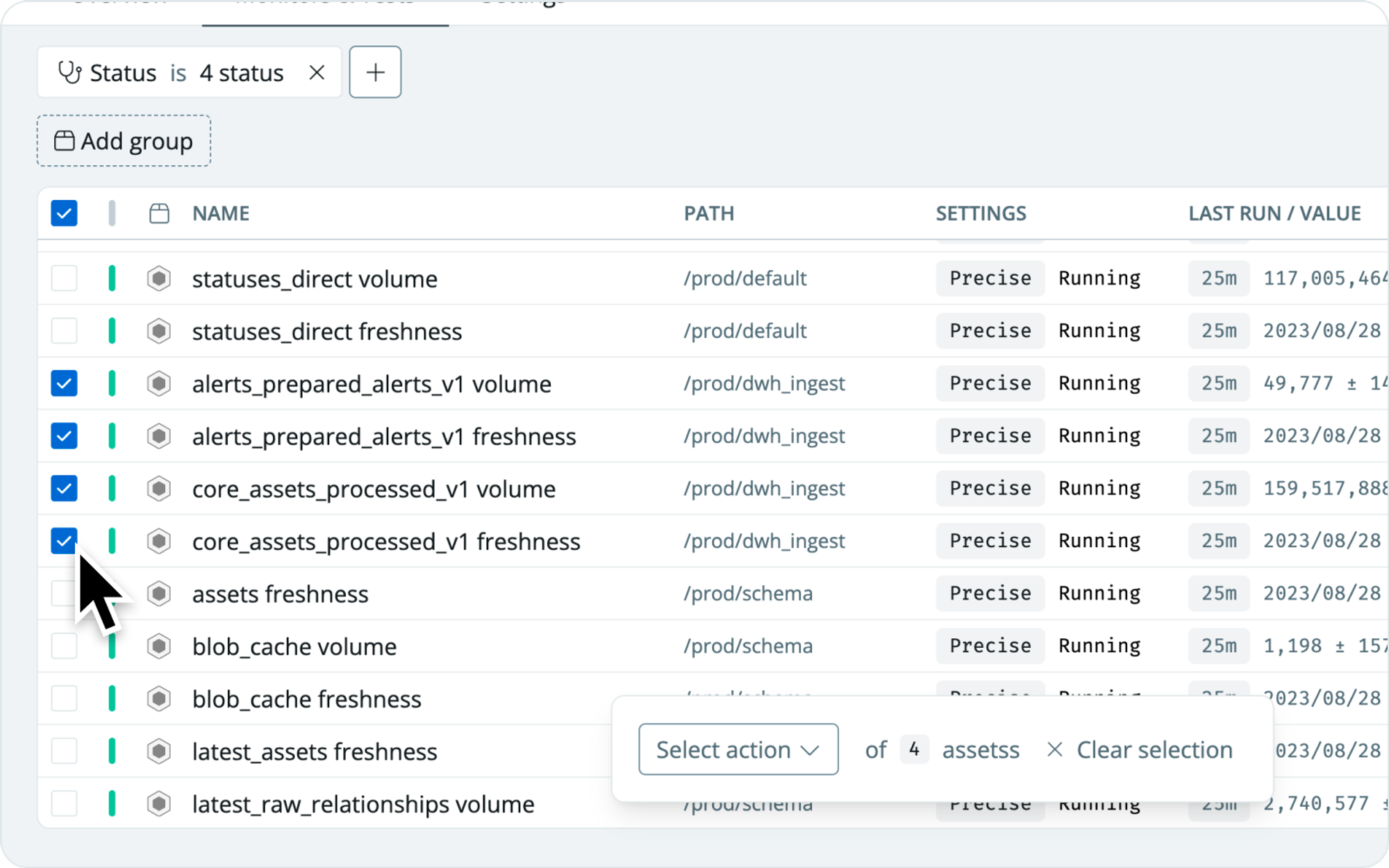You can adjust each monitor’s sensitivity to best fit your risk tolerance for the underlying data. We recommend you only adjust monitors up front if you have preconditioned expectations for your data (e.g., a monitor on a financial metric may need to detect even small changes) or adjust if a monitor triggers too often/not often enough. Monitors are set to balanced by default.
- Precise—this setting raises an anomaly even on subtle changes. It should be used when you want to detect issues with high precision (e.g., on a financial metric) and is the best fit for stable time series. Precise monitors will alert you more quickly, and won’t be able to check if the monitors return to normal in the next measurement.
- Balanced (default)—the default setting that raises anomalies based on a balanced threshold. The model will wait to see if the monitor returns to normal on the next measurement before alerting. Recommended for most monitors.
- Relaxed—this setting raises an anomaly only on significant changes. It should be used when you’re less sensitive to small changes but still want to know about significant changes. Relaxed monitors will check if the monitor returns to normal in the next two measurements before alerting you.
Best practices for configuring sensitivity:
Unless you have clear expectations for your data, we recommend you start with a balanced monitor and see how that performs on the first predictions. If the monitor is not precise enough to catch anomalies, adjust the sensitivity to precise. On the other hand, if you find yourself receiving too many alerts, consider changing the sensitivity to relaxed or rethink if you need the monitor in the first place.
Configuring the sensitivity of one monitor
Select a monitor, and under Settings, select a sensitivity level. The monitor will be updated immediately to reflect the selected sensitivity level.
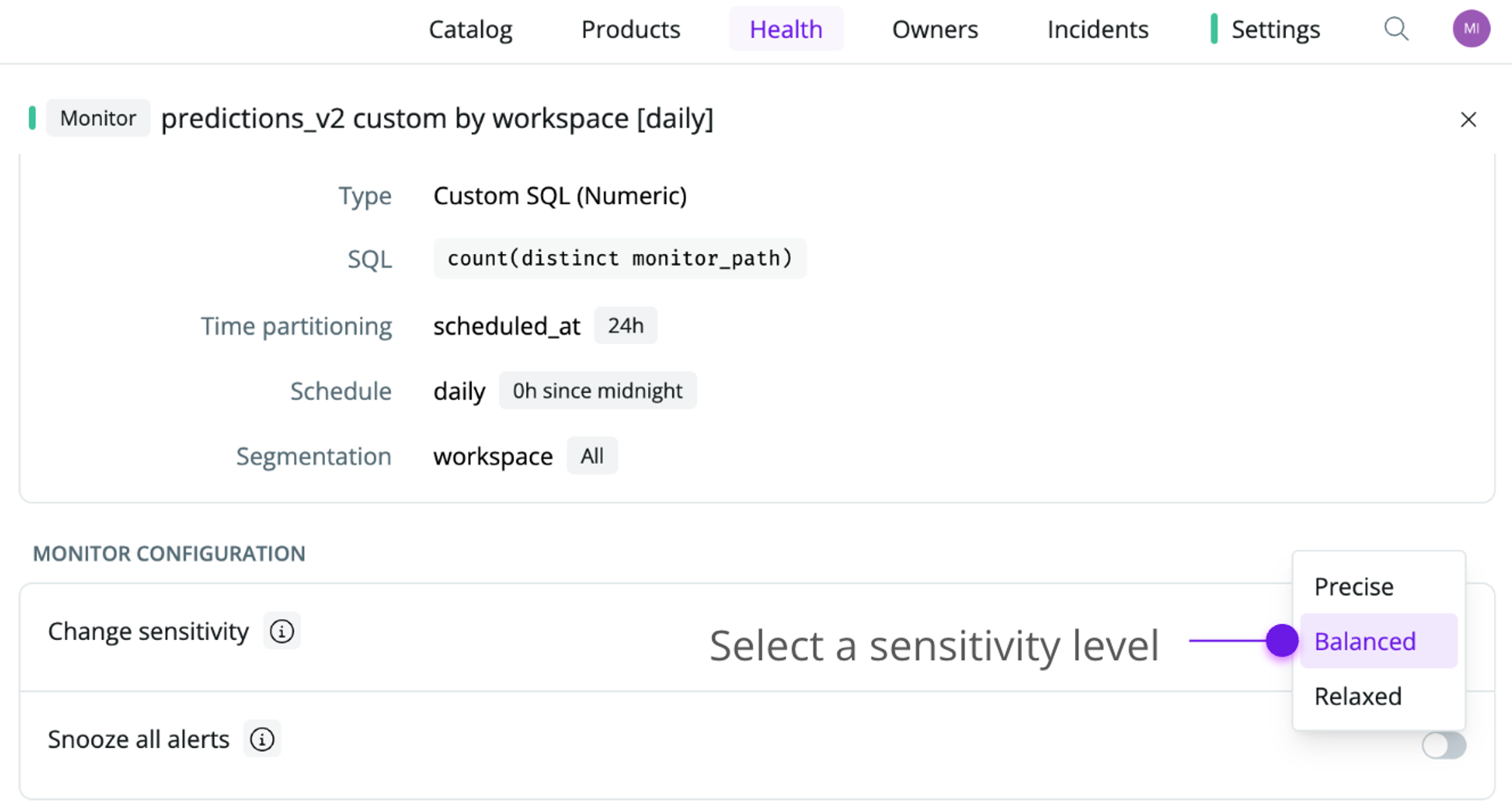
Configuring the sensitivity of multiple monitors
You can adjust the sensitivity of multiple monitors in one go if you have multiple tables with similar expectations for what constitutes an anomaly.
In the health section, select all the monitors you want to bulk edit, click Select action, and Change sensitivity to the updated sensitivity level. All selected monitors will have their sensitivity level updated immediately.
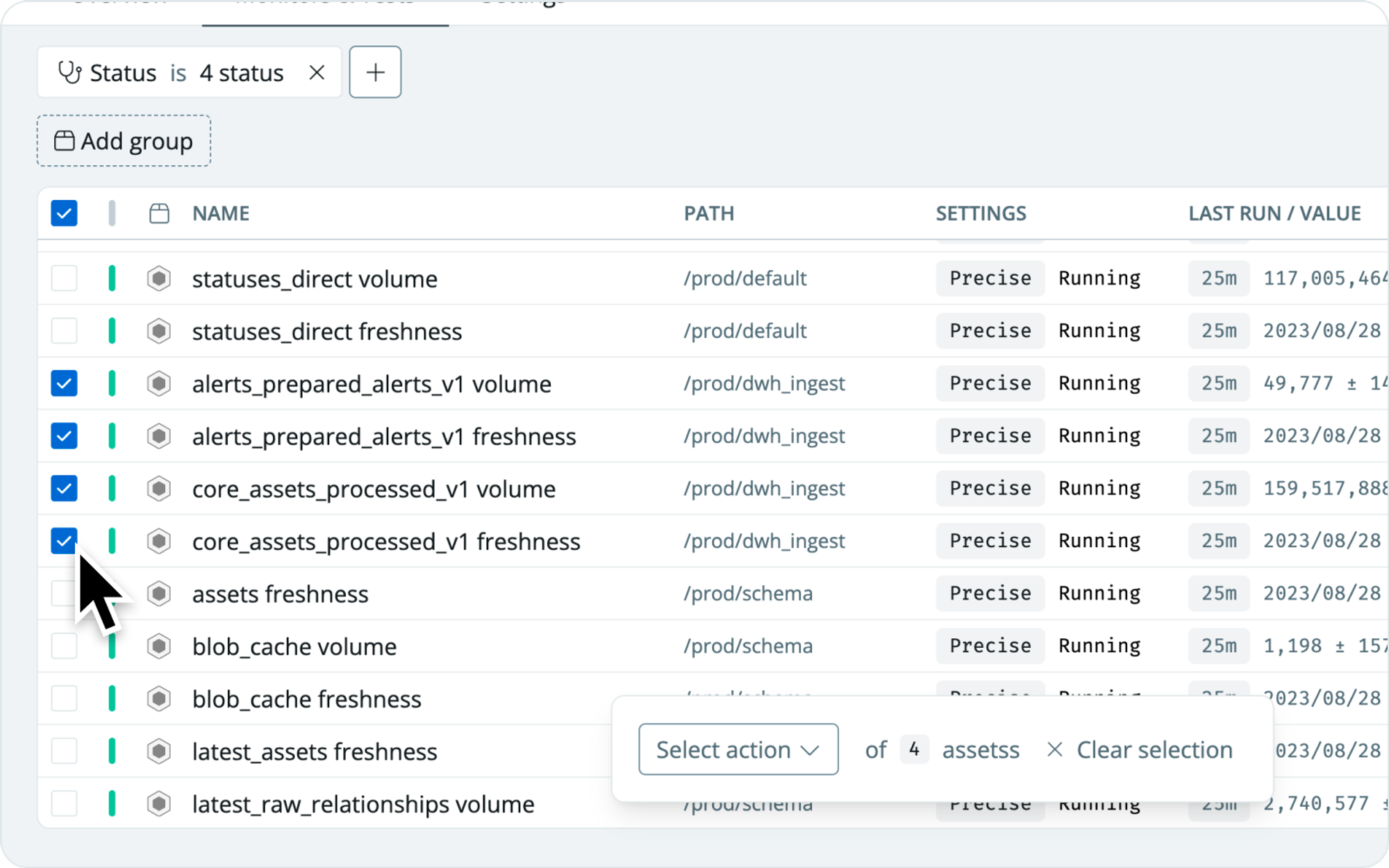
In cases where you have many monitors, you can use the filter menu at the top to narrow down your selection. If you want to search for monitors that match a specific string, use the Query option.